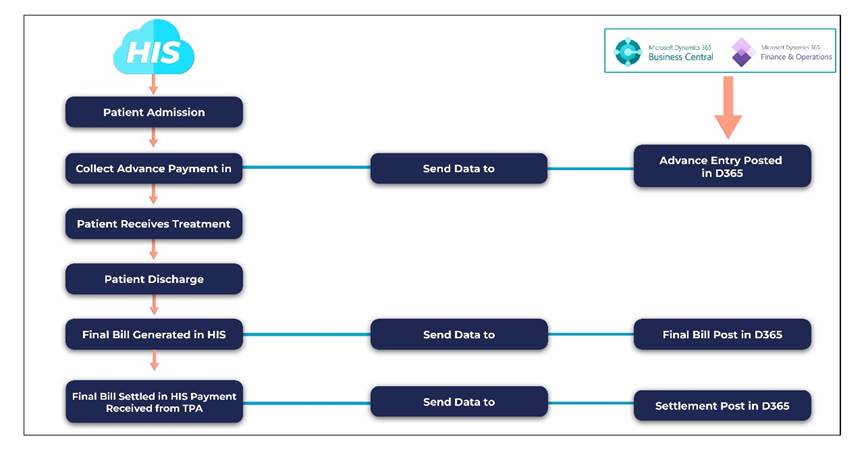Introduction
In any finance operation, managing vendor payments efficiently is critical. Microsoft Dynamics 365 Business Central (D365 BC) offers a robust framework to handle various payment scenarios—ensuring compliance, speed, and control.
This blog walks you through three key payment processes in D365 BC:
- Advance Payments
- Suggested Vendor Payments
- Ad-hoc Vendor Payments

Scenario 1: Advance Payments
Advance payments are used when vendors require upfront payment before delivering goods or services.
1.1 Review a Purchase Order
- Navigate to Purchase Orders.
- Check the Prepayment Percentage on the line or header.
- Ensure Prepayment Posting Account is set in General Posting Setup.
Role: Purchaser
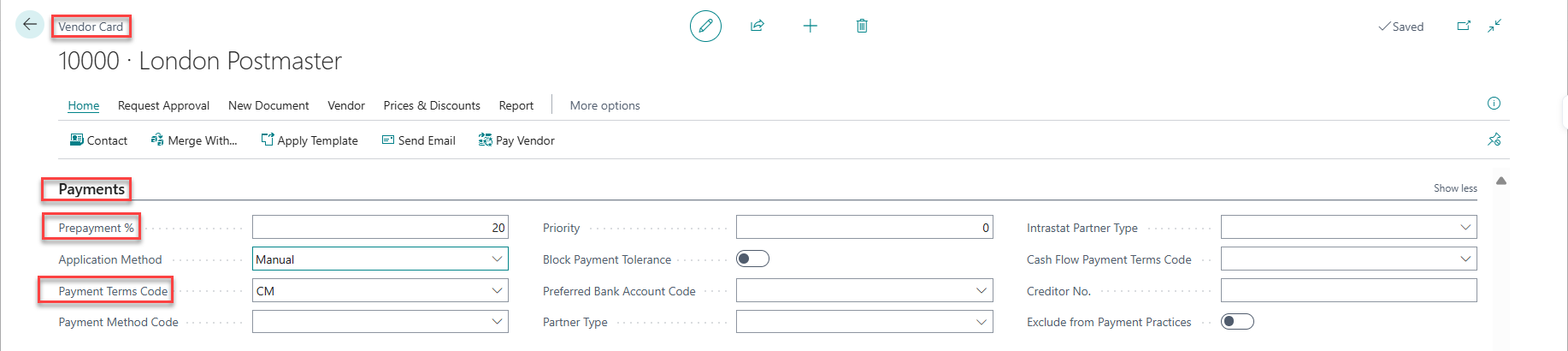
Prepayment posting account is set in the General Posting Setup.

- On the PO, click Action → Posting → Prepayment → Prepayment Invoice to generate the invoice.
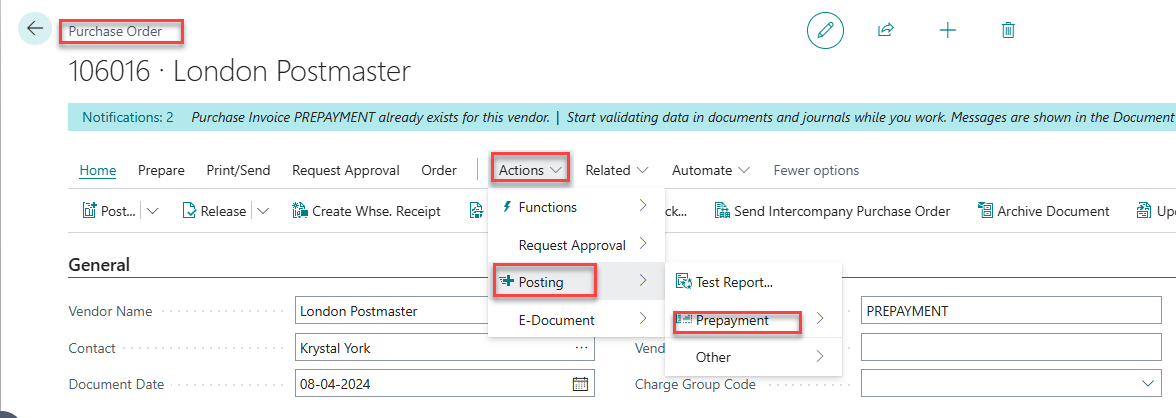
1.2 Generate Prepayment Invoice
Role: Finance
- Go to Actions → Posting → Prepayment → Prepayment Invoice.
- Post the invoice.
- PO status changes to “Pending Prepayment.”
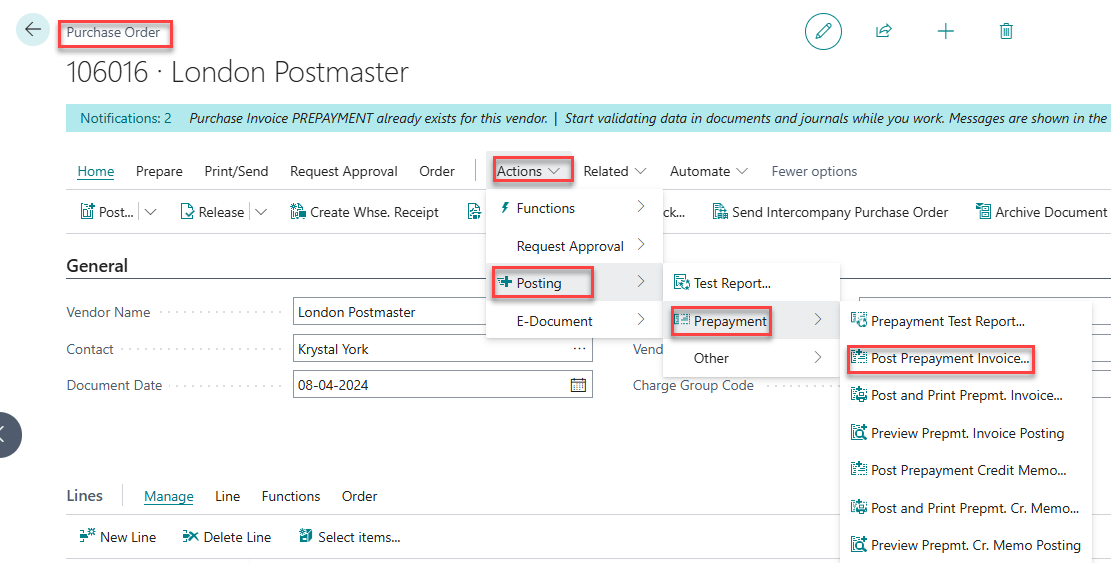
After posting, the status will be “Pending Prepayment.”
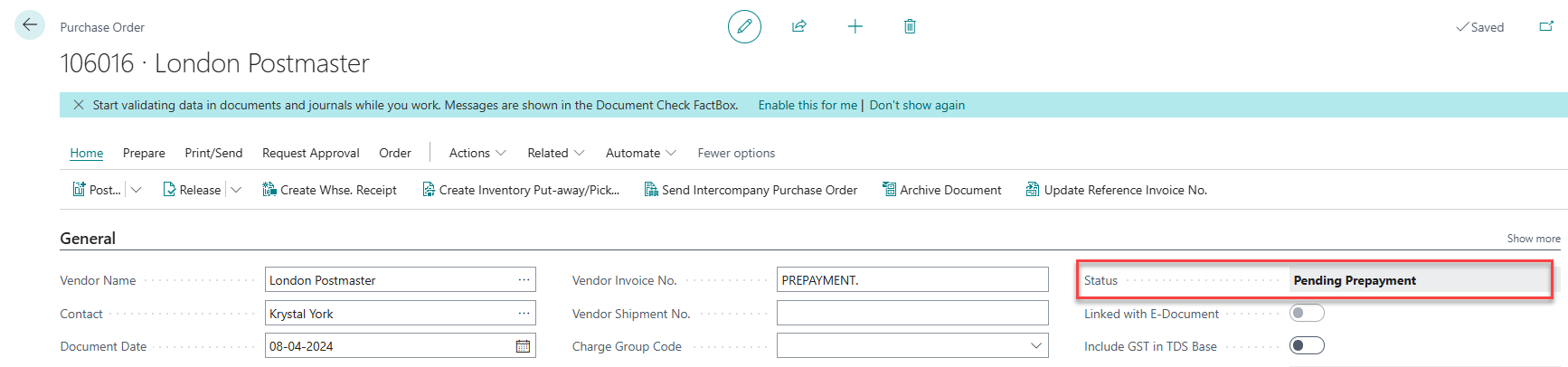
1.3 Record Bank Payment
Role: Finance
- Open Bank Payment Voucher.
- Select bank account.
- Use Suggest Vendor Payments or Apply Entries.
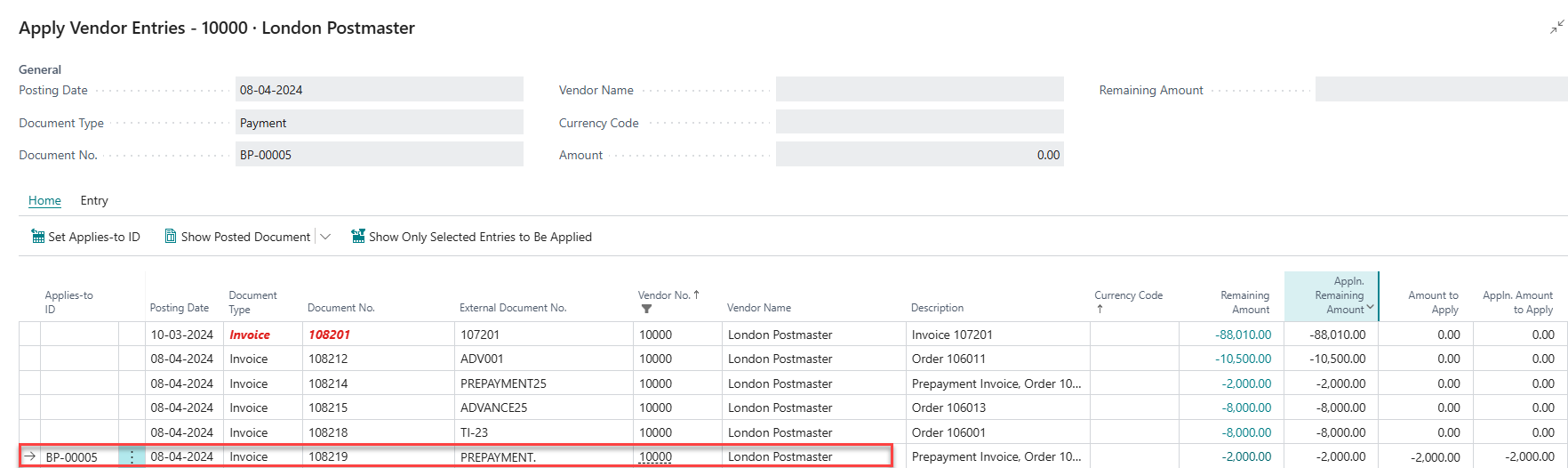
- Post the payment.
Result: Bank is credited, vendor is paid in advance, and the prepayment is later cleared against the final invoice.


1.4 Apply Prepayment to Final Invoice
- Post the final vendor invoice after goods/services are received.
- The system will prompt to apply the prepayment.

Scenario 2: Suggested Vendor Payments
Suggested Vendor Payments automate payment proposals based on due dates, cash flow, and vendor categorization.
2.1 Generate Payment Suggestions
- Select Suggest Vendor Payments.
- Navigate to Payment Journals.
- Choose journal batch.
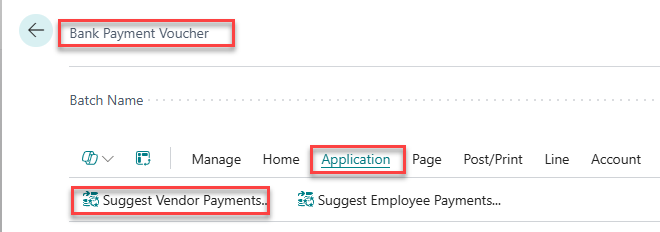
2.2 Apply Relevant Filters
- Vendor Priority – While there is no dedicated priority field, you can still prioritize vendors using filters, setups, and best practices.
- Vendor Posting Group – Helps organize payments, especially with a large vendor base.
- Available Cash – Helps manage payments within budget using the “Suggest Vendor Payments” feature.
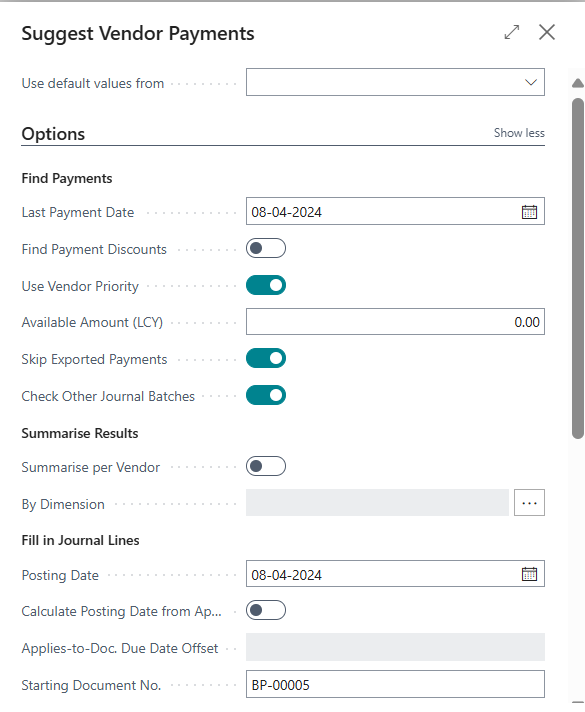
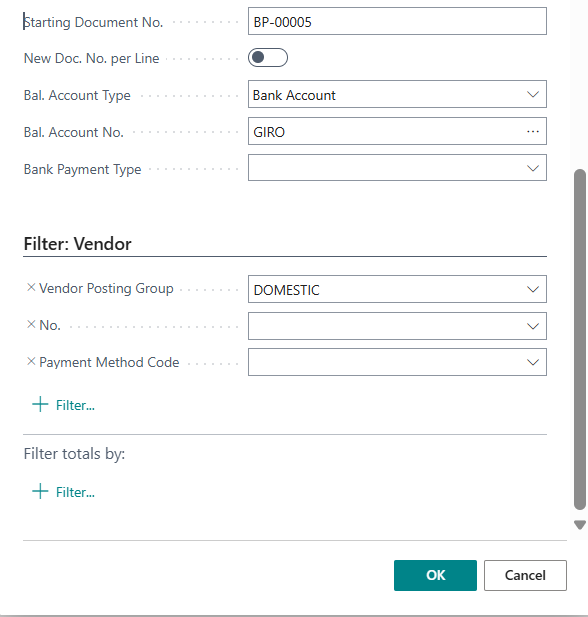
2.3 Review and Adjust
- Review suggested lines.
- Adjust as needed.
Purpose: Streamlines the payment run process.
Scenario 3: Ad-hoc Vendor Payments
Ad-hoc payments are urgent or one-time payments made outside the regular cycle.
3.1 Characteristics
- Not linked to invoice cycles
- May occur without a posted invoice
- For emergencies
3.2 Process to Post Ad-hoc Payments
- Go to Payment Journal
- Enter Vendor, Amount, Details, Method
- Post the journal
Scenario: ₹5,000 payment made urgently without an invoice
Vendor Ledger Entry:
- Type: Payment
- Amount: ₹5,000
- Status: Open
3.3 Apply Later
- Post the invoice
- Use Apply Entries
- Both entries become Closed
[Image Placeholder: Vendor Ledger showing Open and Closed entries]
Conclusion
D365 Business Central provides a flexible and efficient payment framework.
Master the use of:
- Advance Payments
- Suggested Vendor Payments
- Ad-hoc Vendor Payments
to ensure accuracy, compliance, and responsiveness in the Procure-to-Pay cycle.
FAQs
1. What are the main types of vendor payments in D365 BC?
Ans: Advance/Prepayment, Suggested, Ad-hoc
2. Where is the prepayment percentage defined in a purchase order?
Ans: It can be defined on the line or the header of the Purchase Order.
3. What is the role of the General Posting Setup in advance payments?
Ans: It determines the prepayment posting account used when the prepayment invoice is generated.
4. What is the process to create a prepayment invoice?
- Create a Purchase Order
- Define prepayment percentage
- Navigate to: Actions > Posting > Prepayment > Prepayment Invoice
5. What happens after a prepayment invoice is posted?
Ans: A vendor ledger entry is created with status Pending Prepayment
6. How is the bank payment recorded for a prepayment invoice?
Ans: Use the Bank Payment Voucher, then apply the prepayment invoice and post the payment.
7. When is the prepayment applied to the final invoice?
Ans: After the vendor sends the final invoice and it is posted, the system prompts to apply the prepayment.
8. How do you generate suggested payments in D365 BC?
Ans: Use the “Suggest Vendor Payments” function from the Payment Journal.
9. What filters can be applied when generating suggested payment?
- Vendor Priority
- Vendor Posting Group
- Available Cash
10. How does D365 BC help with cash-limited payment runs?
Ans: You can set a maximum cash amount (Available Amount) in “Suggest Vendor Payments” to restrict payments within budget.
11. What are Ad-hoc Payments in Business Central?
Ans: They are manual, urgent, or one-off vendor payments not tied to regular cycles or posted invoices.
12. How do you post an ad-hoc payment?
Ans: Same as above — manual, urgent, or one-off payments.
13. What is the impact of an ad-hoc payment on the Vendor Ledger?
Ans: A Payment entry is created with status Open. It can later be applied to an invoice using Apply Entries.
14. What happens in the vendor ledger when payment is applied to an invoice?
Ans: Both the payment and invoice entries change from Open to Closed status.
15. Can you pay without invoice?
Ans: Yes. Especially in Ad-hoc or Advance Payment scenarios, payment can be posted and later applied to an invoice.
16. Can we create a payment to a vendor having multiple Vendor Posting Groups?
Ans: Yes, we can. This helps segregate vendors by CAPEX, OPEX, service type, etc.
Each Vendor Card in D365 BC has only one field for the Vendor Posting Group at creation, but you can change it at the transaction level if needed.
Vendor Posting Group Setup:
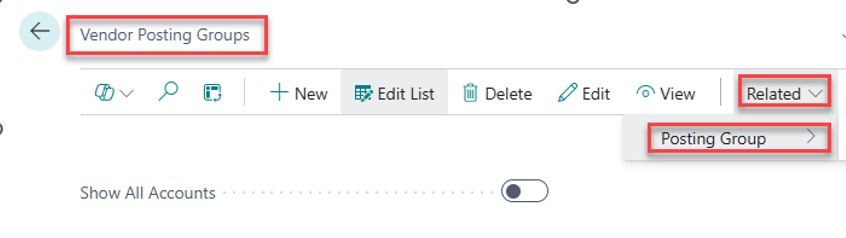
Vendor Card Setup:
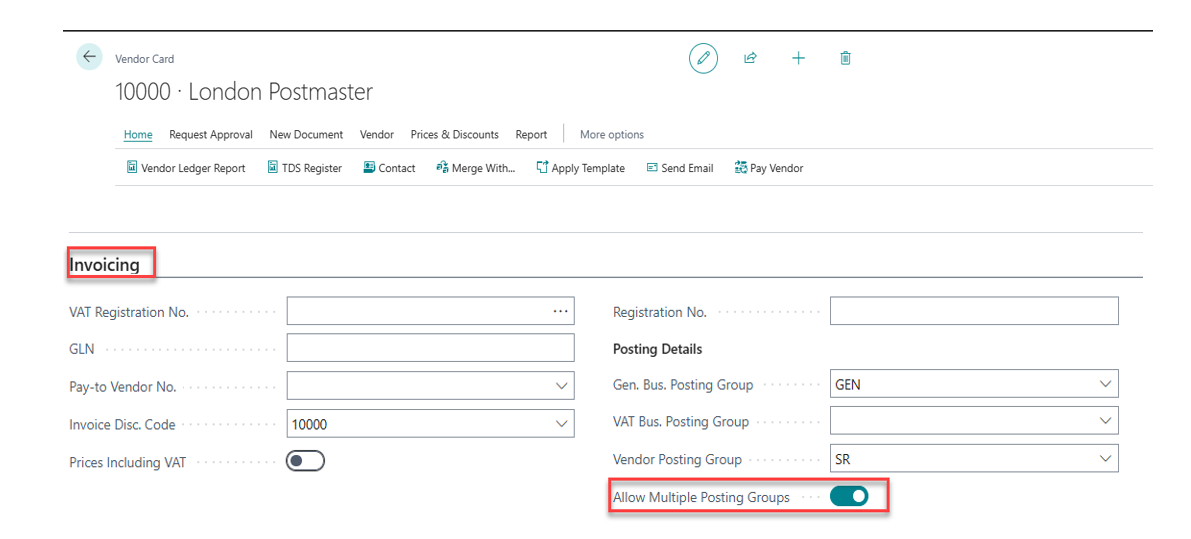
Need Help?
The D365 BC payment process offers great flexibility.
Need help managing:
- Advance payments?
- Suggested payments?
- Ad-hoc vendor transactions?
Contact:
Meenu Goel – Microsoft Dynamics 365 Functional Consultant